AI Trends
How I use ChatGPT like a PRO - 2025 Edition
It’s been a little over a year since I wrote about using ChatGPT to get back your time (link) and compared to then, there were SEVERAL updates that make it feel like a completely different product. And in case you were wondering, yes this post will talk about more than remaking your portrait into a Ghibli style drawing (although, that too is a really cool feature).

Before we begin, I want to make a disclaimer that I’m using the PLUS version of ChatGPT, which is the paid plan with a $20/month subscription. So some of these customizations may not be applicable to your account.
#1. Customization settings with personalized prompts
GPTs have become quite sophisticated in the last year to a point where it can be highly customized and personalized to your needs. Most of this is done through prompting. Essentially, you can “tell” the AI system what you need for it to accurately deliver on your requests. In general, the more detailed and descriptive you can be, the more accurate of a result you’ll get back. For instance, you can request it to:
-
- Make sure all response are related to your work area such as healthcare, consulting, IT, etc.
- Include sources to any and all search results.
- Limit searches to reputable sources only such as peer-reviewed publications.
Writing all of the detailed prompts every time you use ChatGPT can be exhausting and quite impractical. A simple way to address this is by completing the customization settings in ChatGPT so that it remembers YOUR needs every time it answers. Here’s how to do it.

1. Go to your settings
When you open up your settings window, you’ll be able to see a pretty extensive list of customizable options in ChatGPT. For now, go to ‘Personalization’ and make sure the ‘Custom Instructions’ are set to be on. If you click ‘Custom Instructions’ you’ll be prompted to a new window to provide more details.

2. Provide the prompts
In this customization window, you can tell ChatGPT a bit about yourself and your preferences like your name, what you do, and what characteristics ChatGPT should demonstrate so that its responses are appropriate every time.
Prompting can be short or long depending on your need but if one piece of advice that I have is to be as specific as possible. Breakdown the elements that you would like ChatGPT to deliver on: including sources in responses, how concise the messages should be, what personality you want the GPT to demonstrate, etc.
#2. Use the talk feature
Conversational AI is an area that has been growing quickly and OpenAI’s ChatGPT is also an example that enables the users to “talk” to ChatGPT.

When you open a new or existing chat in ChatGPT, you will be able to find the voice toggle button in the bottom right hand side of the chat box. Once you click that, you will be able to literally talk to the system like Tony Stark does to Jarvis.

What’s even better is that you can select from a preset list of personalities and voices. So if you’re not a fan of talking to a middle-aged man with British accent and a cheeky sense of humor, you have the option of setting your own assistant’s voice.
Now some might think this feature is redundant to the text prompting feature but here’s an example of how I maximize my time on a daily basis by talking to ChatGPT.
Run ChatGPT on a browser tab while reading through complicated technical or legal documents to immediately ask definitions, concepts, implications, and best practices instead of hopping between multiple tabs or screens.
Assign it to be my search engine, scribe, and brainstorming partner to develop topics for my blog while walking my dogs or even driving. With the web search or deep search capabilities, I can even ask it to bring me concurrent topics from various sources and summarize those within seconds.
Arguably one of the best parts of talking to ChatGPT is that I can access the text version of the chat as well, which means I don’t need to memorize all of the details in my head. I can simply ask ChatGPT to summarize the discussion details for me and even make it organize it into a word or text file that can be exported into my own drive. This way, I can be as spontaneous as I want as I would in a conversation, while reaping the benefits of having a personalized scribe assistant.
#3. Schedule recurrent tasks using ChatGPT Tasks
As an important part of my job is to manage relationships with international customers, one thing I’ve been trying to do consistently is to make sure that I’m keeping up with the latest news for my customers’ countries and any announcement made by them that could impact my work. However, I’m also a slow reader and easily distracted by a wide array of things (like my phone…). I knew that ChatGPT could retrieve and summarize news articles and concurrent information but I just couldn’t remember to consistently ask for the same information. Then, ChatGPT Tasks became a thing.

When you open a new chat, navigate to the left top corner of the chat window where you have the option to select the GPT model. Then select the ‘GPT 4o with scheduled tasks’ option. That’s it.
Now, you can simply type in the instructions for ChatGPT to follow and as far as I can tell, it’s been delivering me the news in the exact format that I told it to. What’s great is that I get an update in my email about the scheduled task as well so I don’t even have to navigate to the OpenAI website. Instead, I can click on the link embedded in the email which will directly get me the news articles I requested. Here’s the prompt that I’m using right now to receive my news content.
“Every morning, I want you to get me the latest news.
Use this prompt for news search: I want you to run through the past 1 week worth of news in major news agencies in the US, Korea, Singapore, and India. I want you to find and summarize all topics related to healthcare or things that might impact healthcare. Specifically, I’m interested in topics that would have implications on healthcare quality, health IT or tech developments, AI solutions around healthcare, etc.”
In this particular prompt, notice how I’m not even asking for sources. Nonetheless, GPT embeds a link to the original article that it found the information. This is because I used the customization features to specifically instruct that when searching the web for information, make sure to limit the sources to a reputable media outlet or peer reviewed journal and include the original sources at the end. So even I don’t specify this request in the prompt itself, it’ll know by default that Tae likes his sources embedded in the responses wherever applicable.
There are almost too many AI solutions out there that I can choose from depending on what I aim to accomplish. With that being said, I still think OpenAI has a very secure high ground with ChatGPT which continues to add on features that enhance the overall user experience. It’s also branching into enabling agentic system development as well, which I will cover at another time. Meanwhile, if you’re interested in learning more about what Agentic AI is and why it’s important for you, take a moment to check out this articles on Aaas: Agents as a Service!
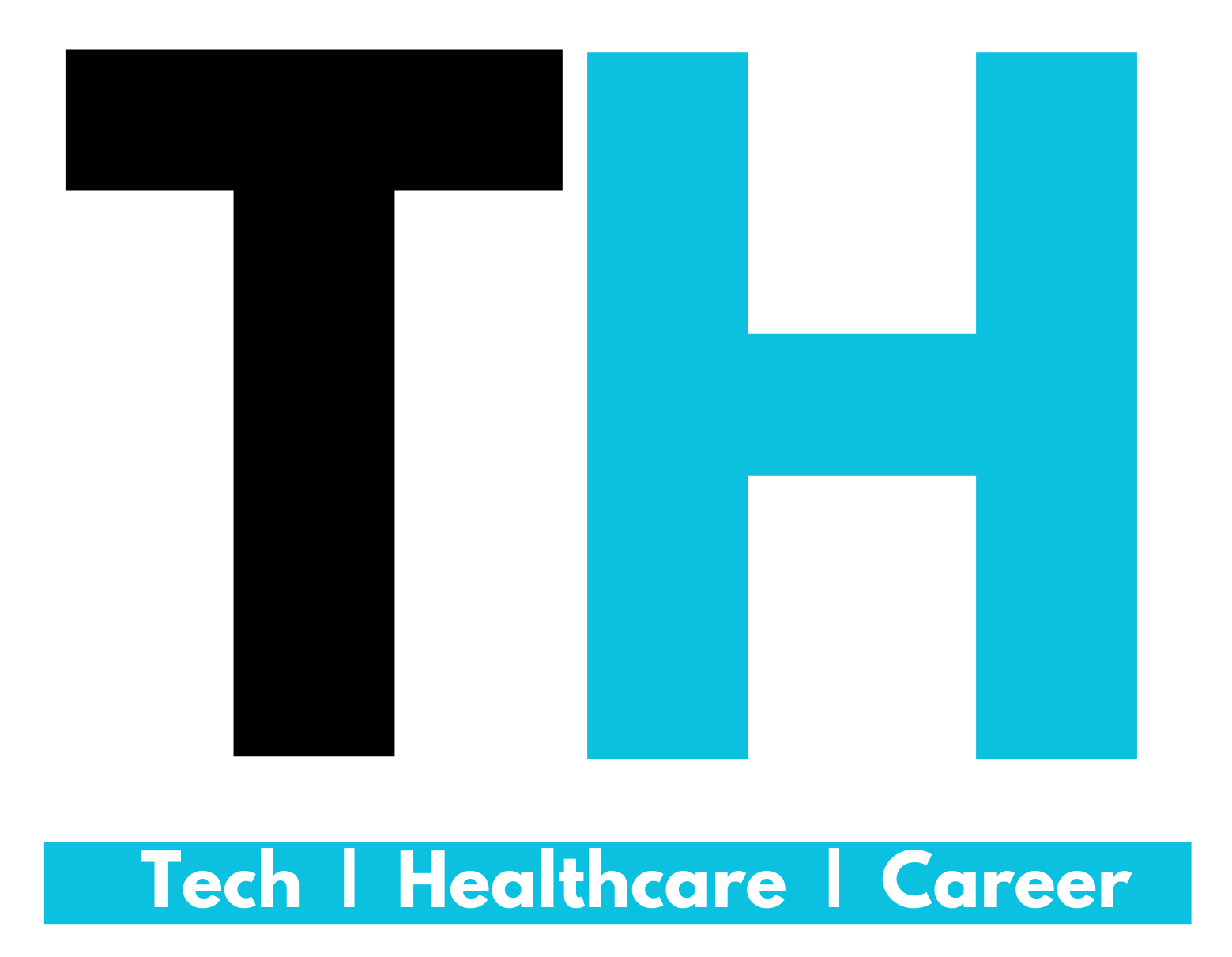

Hello, i think that i saw you visited my website thus i came to “return the
favor”.I am trying to find things to improve my site!I suppose its ok to use a few
of your ideas!!
Hi Podii!
Thanks for visiting! Feel free to use anything on my blog but please do let us know how it turned out!
Tae